Security > NHN AppGuard > Console Guide
NHN AppGuard supports Android, iOS, and Unity environments.
Android
- You can apply the AppGuard Android SDK to use even more enhanced features (optional).
- You can protect apk or aab files built in Android Studio, etc. more conveniently through the web console or CLI (required).
iOS
- You can apply the AppGuard iOS SDK to protect your app (required).
- You can protect your app more conveniently through the web console or CLI from ipa files built in Xcode (optional).
- You must perform protection actions using the web console or CLI to enable features such as integrity verification, signer verification, default policy, obfuscation, and plan selection.
- If you don't protect your app through the web console or CLI, it runs on the Business plan.
Unity
- You can easily protect Android/iOS apps through provided features.
- The Unity SDK includes an Android SDK and an iOS SDK and can be applied through a single interface.
Following diagram shows the NHN AppGuard application process.
![[Figure 1] How to apply NHN AppGuard](http://static.toastoven.net/prod_appguard/AppGuard_3_overview01.png)
Dashboard
When an abusive user is detected, you can check detection status by clicking on the Dashboard tab.
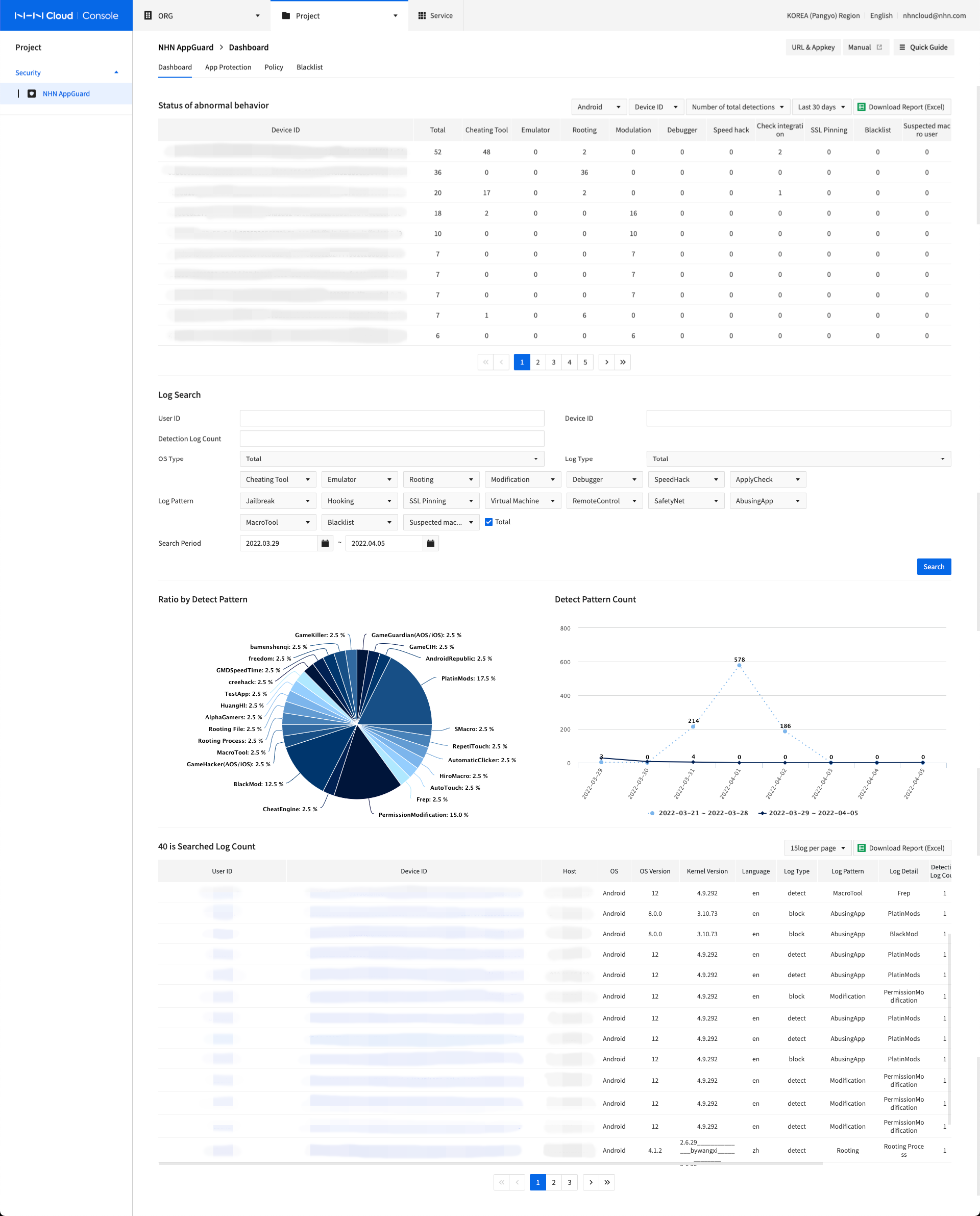
- Status of abnormal behavior can be found among abusive users as detected by NHN AppGuard in the order of trials by log detection pattern or period.
- Click Download Reports (Excel) on top-right of the page to download the detection result of abnormal behavior.
- Dashboard tab shows statistical graphs and the list of abusive users detected by NHN AppGuard.
- For rooting, you may check detection or sanction logs on dashboard, once a day since app is installed.
- You can Search by [User ID], [Device ID], [Detection Log Count], [Log Pattern], and [Search Period].
- Multiple [User ID] and [Device ID] can be added with comma as a delimiter.
- In the statistical detection graph, you can check 'Detection Distribution by Pattern' and 'Change status of detection logs'.
- The detection list shows User ID, Device ID, Host IP, OS, Logs, App Information, and Detection Time.
- You may click Download Report (Excel) to download the query result.
App Protection
Download and Integrate SDKs
Select App Protection and click Download SDK to download SDK by OS.
Then, follow the attached manual to work with SDKs.
App Protection Menu
Select App Protection and click + Protect App.
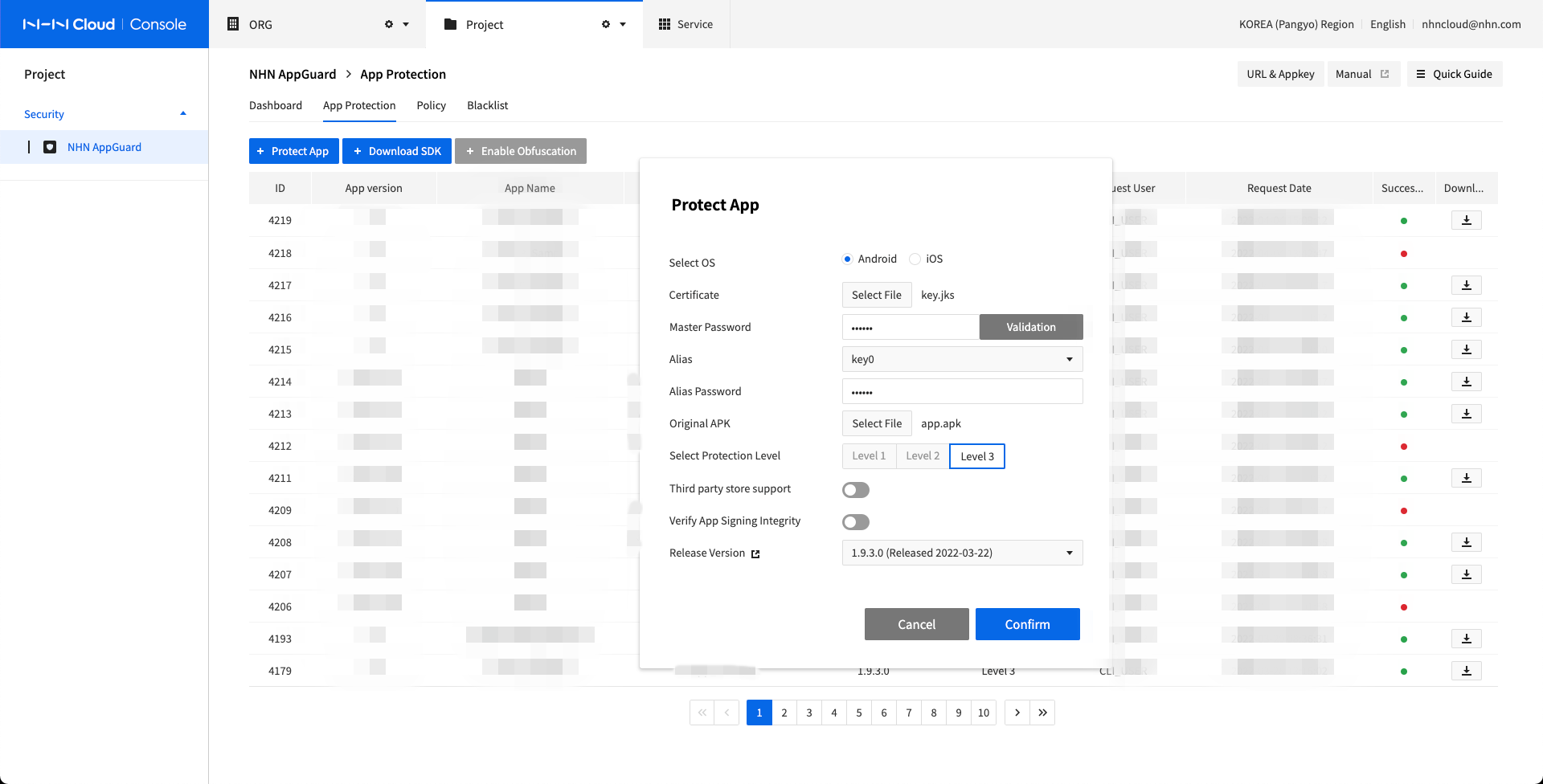
- Choose a [Certificate] KeyStore file.
- Enter [Master Password] and Click [Validation] to check validation of the chosen file.
- This process is required to validate KeyStore and to choose an appropriate Alias.
- When validation fails, be sure to check the status of the certificate file and the master password.
- Select the name of [Alias].
- Enter [Alias Password].
- Choose an [APK]
- Select the level of protection
- Level1 : Basic level of pattern-oriented and abnormal acts protection on application
- Level2 : Level1 + Advanced security functions such as, code encryption and preventing app manipulation (Recommended for general apps)
- Level3 : Level2 + Fortified security functions (Recommended for game apps)
- Select [Release Versions]
- Click Ok to start Protect App
- When completed, you can download the protected application. Now, you're ready to upload protected apps on each Appstore for deployment.
- Methods of app protection: Console or CLI(Command Line Interface)
Policy
Blocking policy can be set for tampering trials of code, memory or speed, while NHN AppGuard is running, and blocking conditions can set for 'Block by Condition' based on threshold.
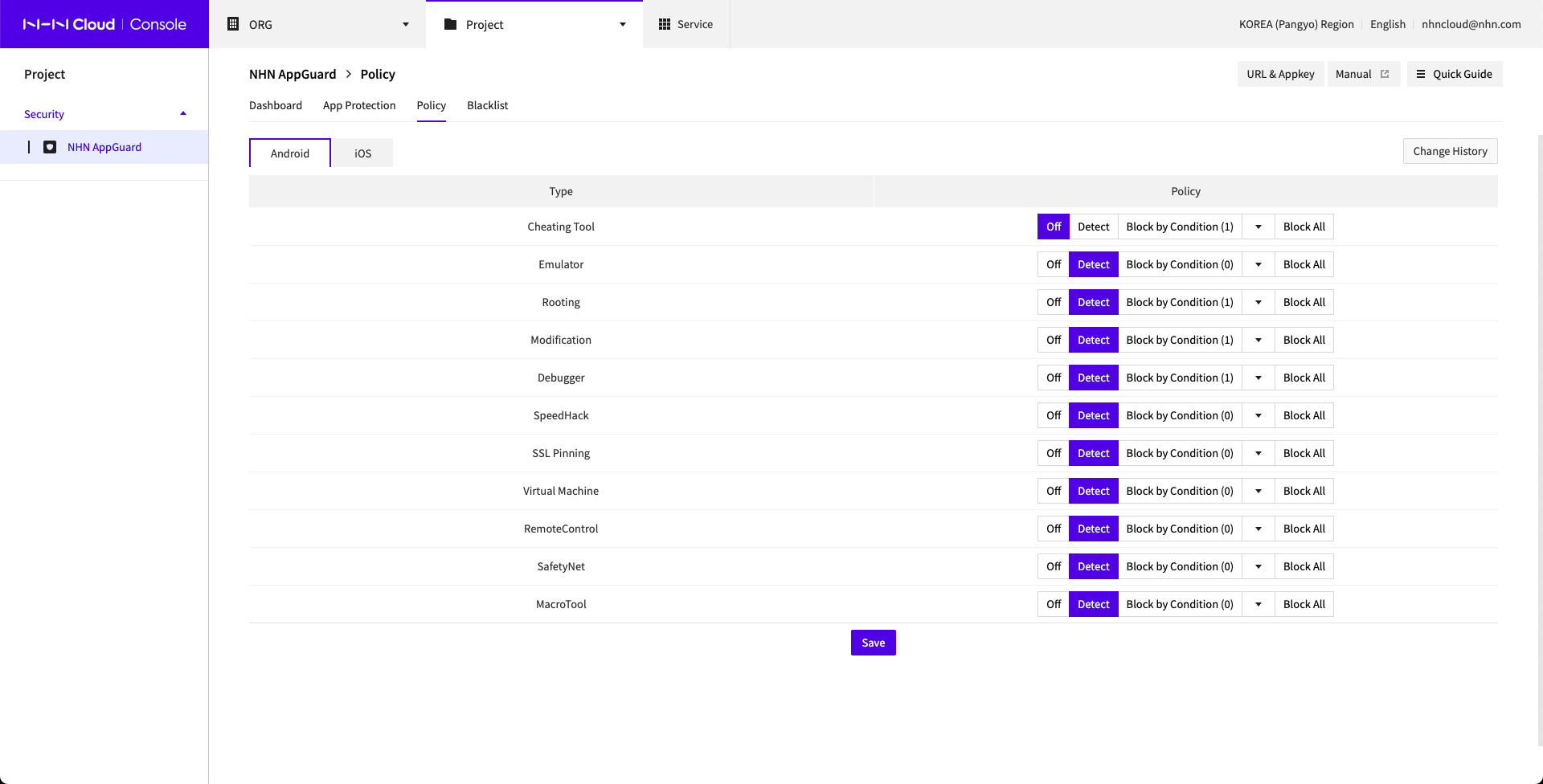
When it is detected by policy set as 'Block All', guide for NHN AppGuard shows and app is closed. When it is detected by conditions set as 'Block by Condition', guide for NHN AppGuard shows and app is closed. For further details on the policy, please refer to "NHN AppGuard Developer's Guide" document included in the SDK.
Change History
History can be managed, regarding by who and when policy was changed and saved.

Add Conditions
Select Policy and click Block by Condition by each detection type, and the page shows as follows:
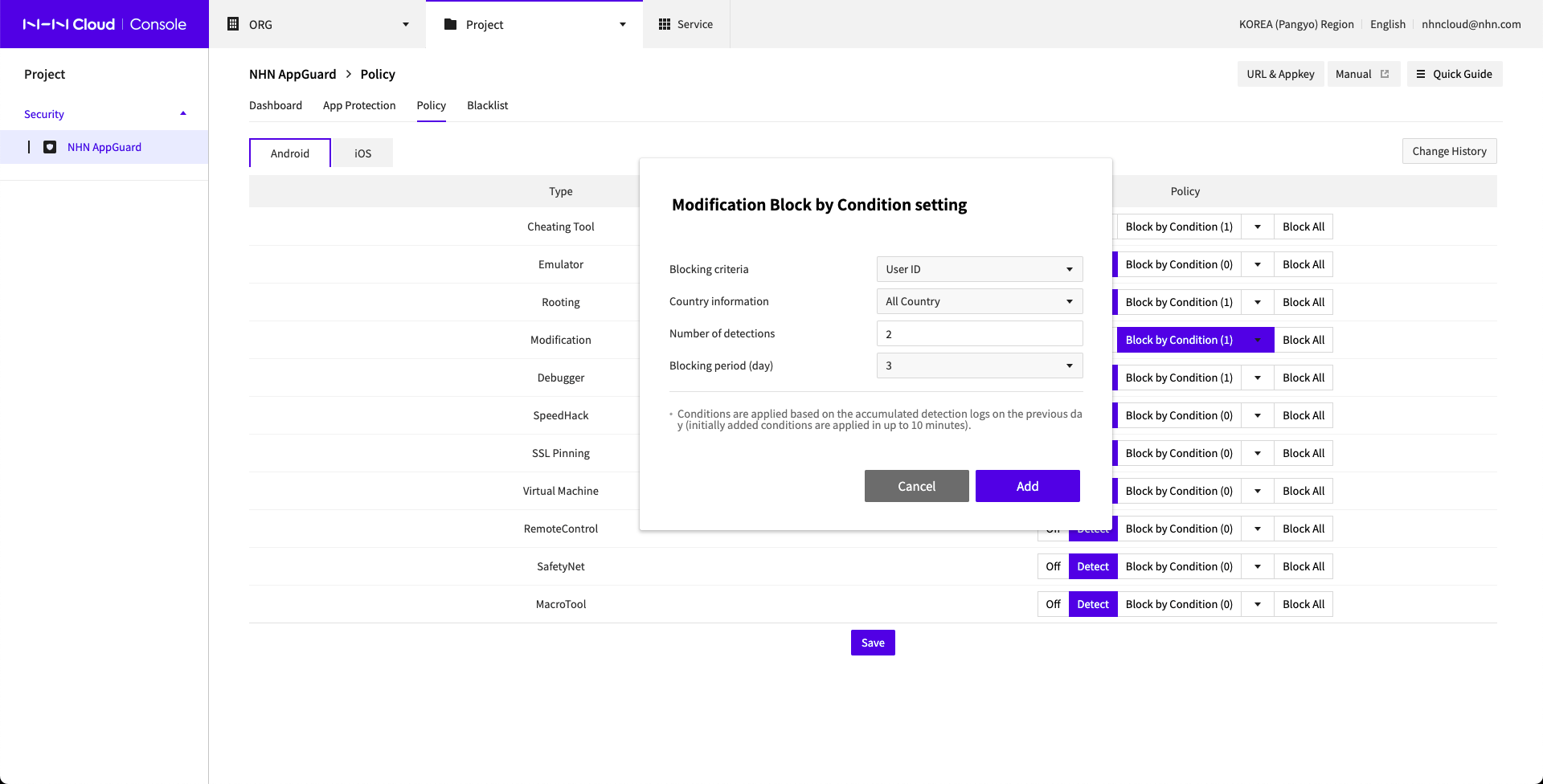
- Select Blocking Criteria.
- Select Country Information.
- Enter Number of Detections.
- For rooting, detection is set one-time.
- Select Blocking Period (day).
- Click Add to add more conditions.
- While Block by Condition is enabled, click Save to apply the conditions.
- Conditions are applied based on detection logs accumulated on the previous day, and it takes up to 10 minutes to apply initially.
- Conditions are newly applied upon detection logs accumulated on the previous day, as of 05 of 00 every day.
Check Conditions
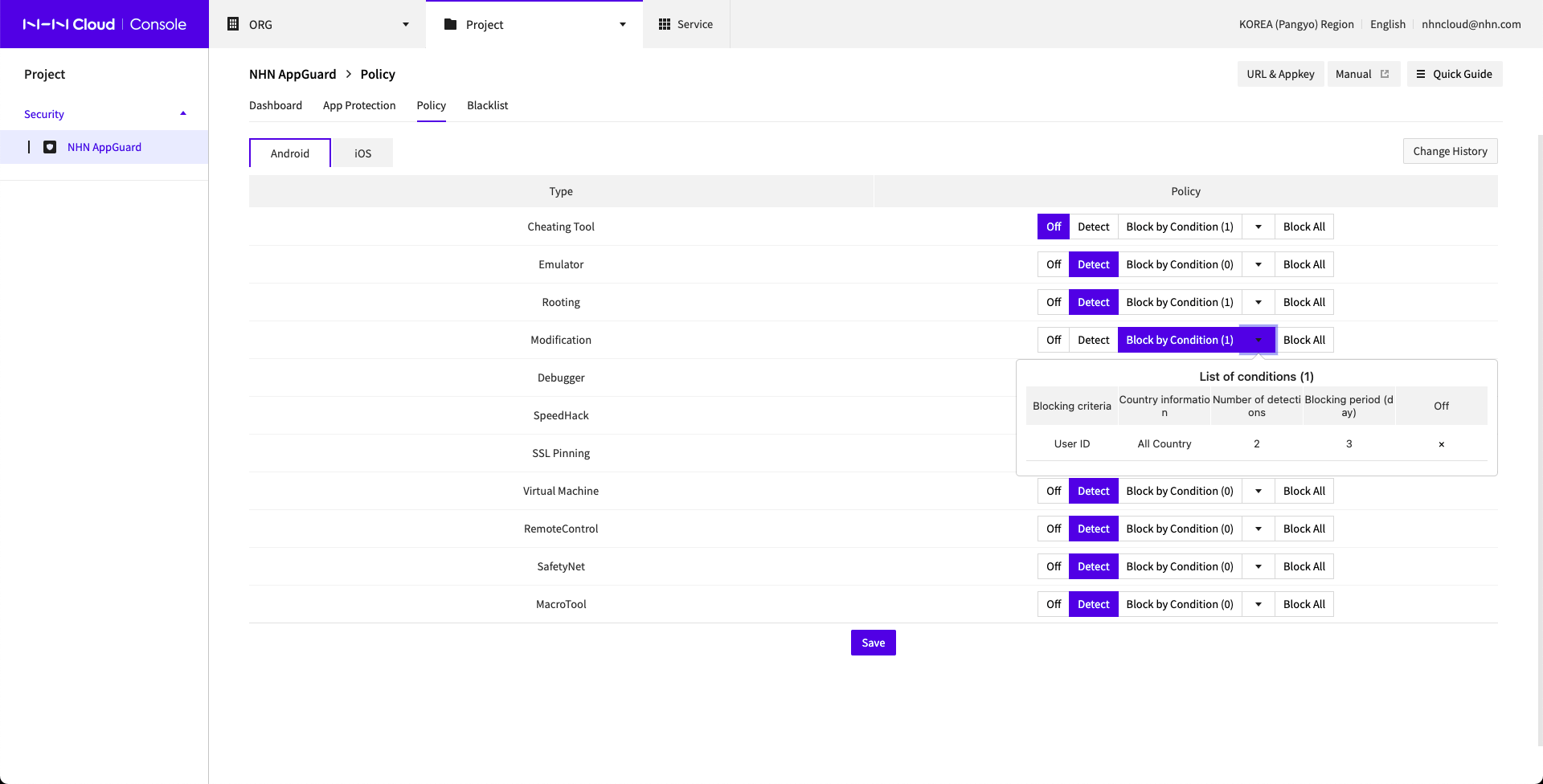
- Click ▼ next to Block by Condition and check added conditions.
Blacklist
By registering user IDs for the integration of device ID and SDK as provided by NHN AppGuard, particular devices and users can be managed under blacklist.
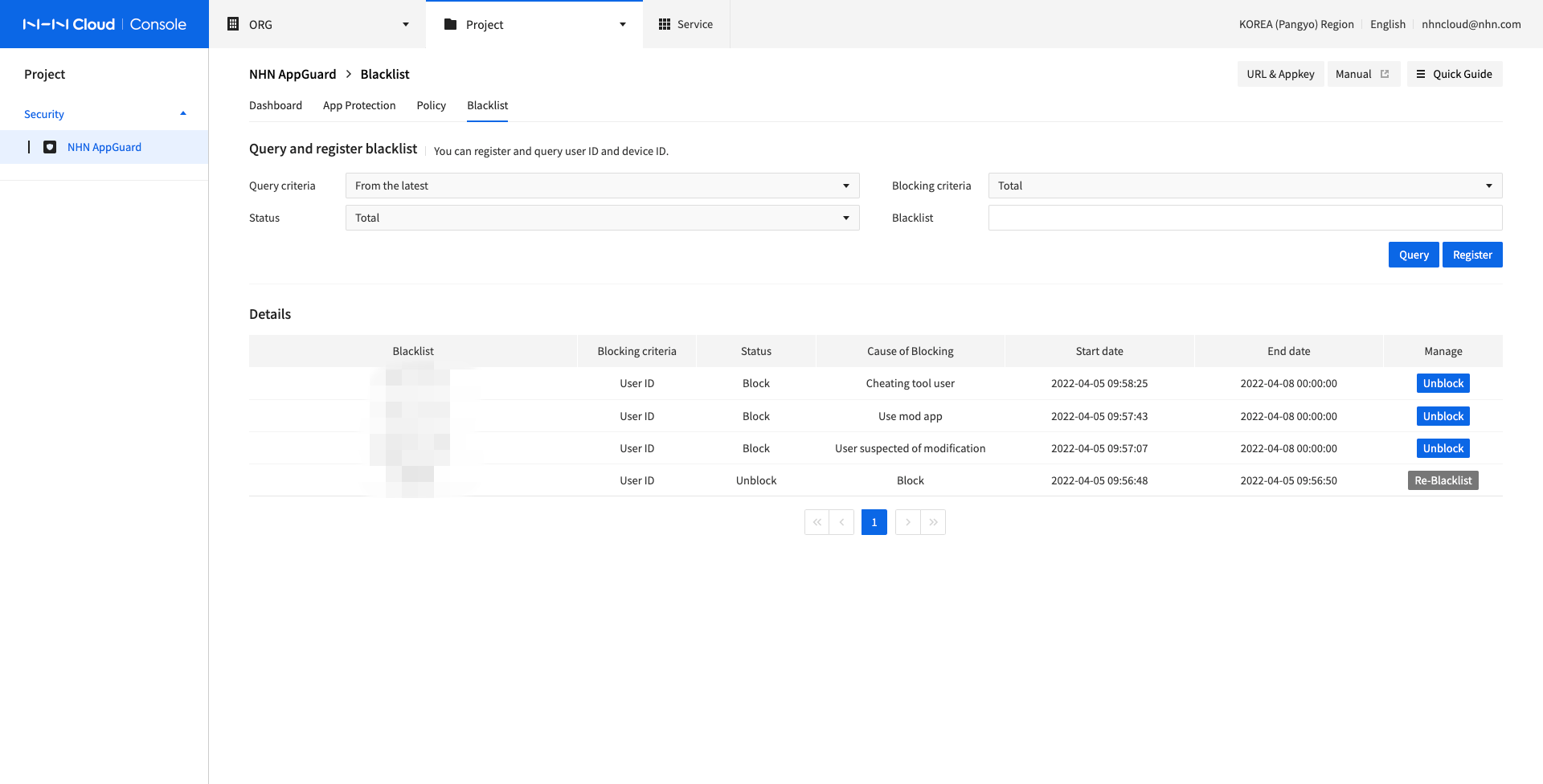
Blacklist
Select Blacklist and click Register, and the page shows as follows:
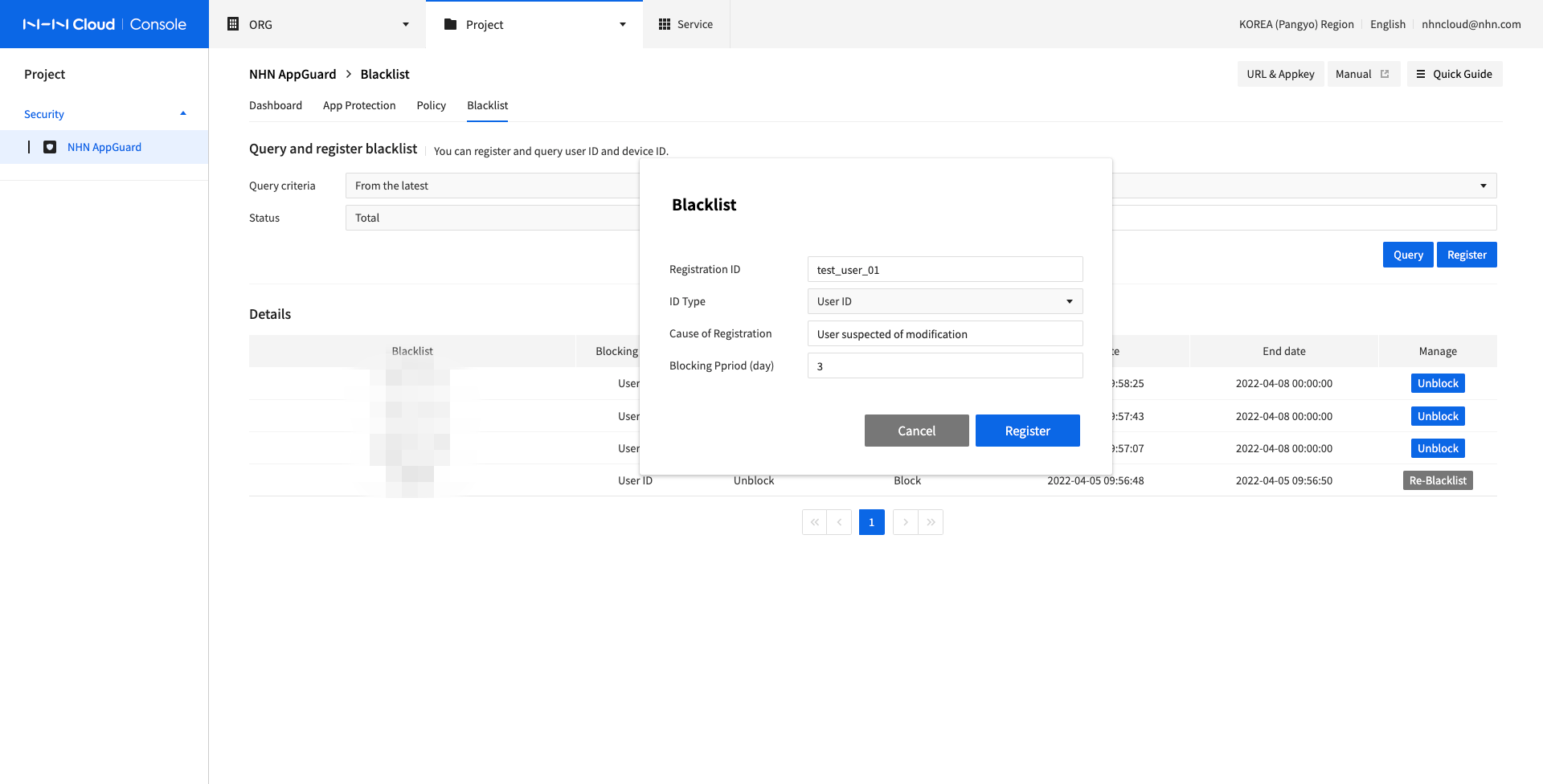
- Select Registration ID.
- Select ID Type.
- Enter Cause of Registration.
- Select Blocking Period (day).
- Click Register to register it on the Blacklist.
- Execute the app with registered blacklist ID and guide for NHN AppGuard shows during specified blocking period and app is closed.
Un-blacklist
Select Blacklist and click UnBlock from the registered list, and the page shows as follows:
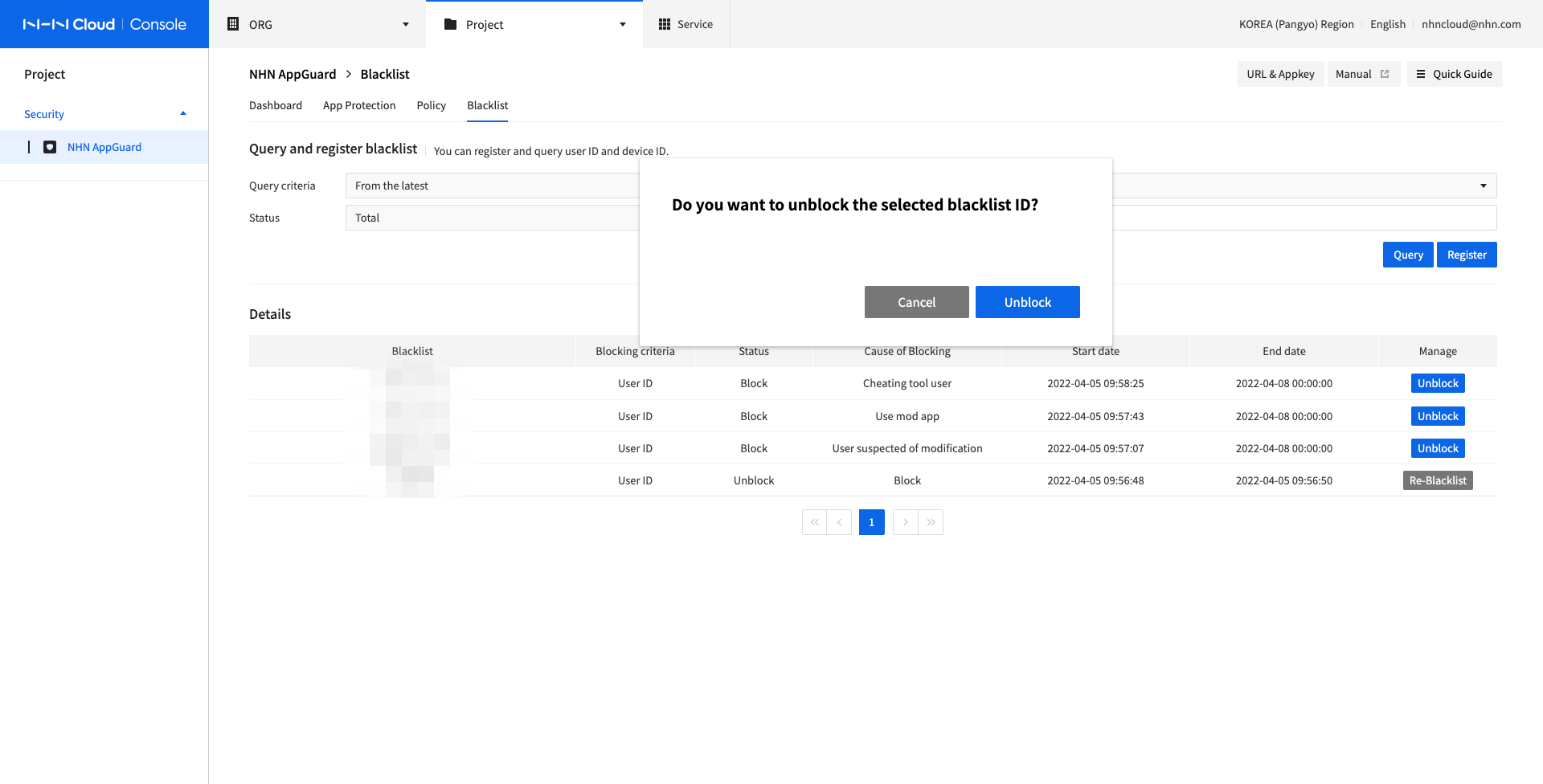
- Click UnBlock to release from the registered blacklist.
- Execute the app with unblacklisted ID and app is not closed by NHN AppGuard.
Re-blacklist
Select Blacklist and click Re-blacklist for a blacklist which has been unblacklisted, and the page shows as follows:
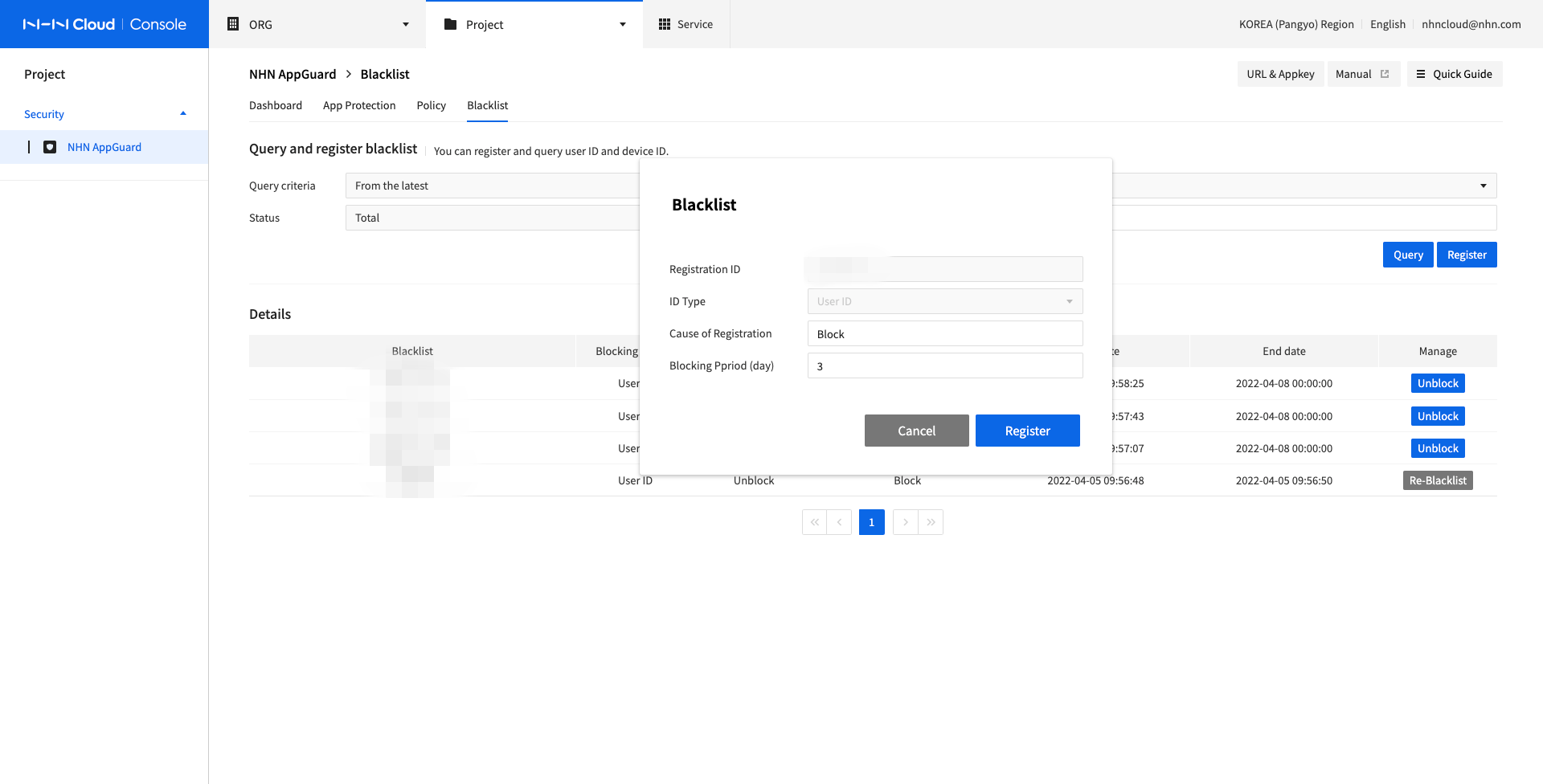
- Modify Cause of Registration and Blocking Period (day).
- Click Register to register the updated blacklist.
- Execute the app with re-registered blacklist ID and guide for NHN AppGuard shows during specified blocking period and app is closed.